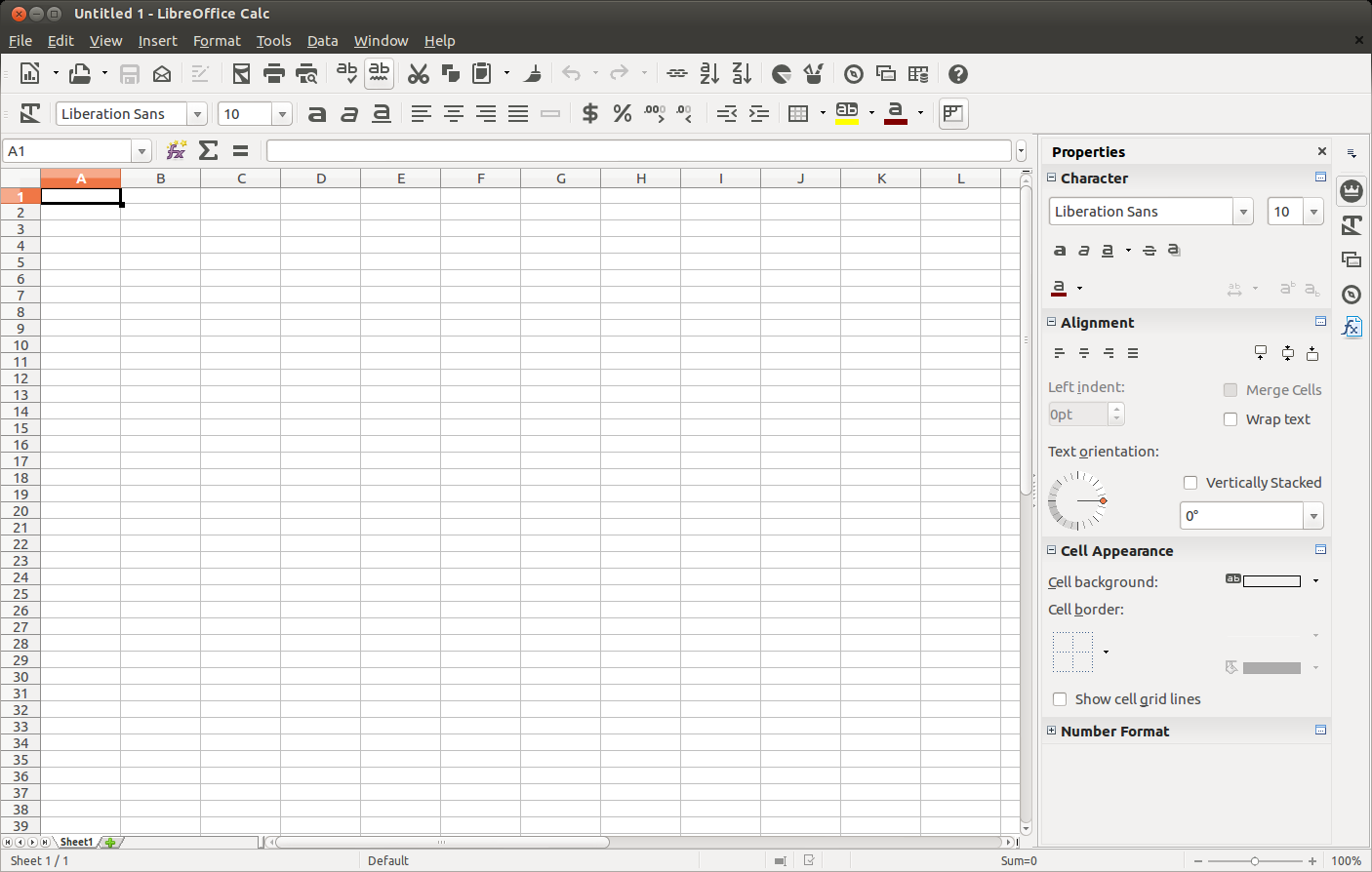Batch renaming files in folder sequentially.
e.g. several .png files.
This example has is a pad of 4 ( 0004.png )
Create script with or cd to directory and run
a=1
for i in *.png; do
new=$(printf "%04d.png" ${a}) #04 pad to length of 4
mv ${i} ${new}
let a=a+1
done
Saturday, 22 November 2014
Friday, 7 March 2014
SoftPerfect WiFi Guard
Its always a good idea to keep an eye on devices connected to your local network.
SoftPerfect WiFi Guard is a network scanner that scans your network and will report any new devices that are not recognized.
Available for Linux, Windows and Mac
http://www.softperfect.com/products/wifiguard/
SoftPerfect WiFi Guard is a network scanner that scans your network and will report any new devices that are not recognized.
After a quick scan all devices connected to your wireless network will appear.
The program will show any devices not recognized. In this case it highlights 2 devices Samsung and Apple as unknown.
Once I have recognized the devices I can label them in the Properties or All Devices.If its a case that the devices should not be on the network then its time for a security review with a password change at the very least.
All devices will show a list of all devices ever connected to the network unless you have told it to forget some along the way.This list can be very useful. A lot of wireless routers will show the mac address of a device and not allow editing to put a name to address.
Once the software is running the only option for how frequent the scans will occur has a max of 60 mins. I would rather more control here and even an option to run it at will rather than have it on all the time.
Softperfect WiFi is also available as a portable app.
http://www.softperfect.com/products/wifiguard/
Thursday, 27 February 2014
Boot-Repair
Sometimes after
completing an installation of a Linux distribution or creating a dual
or multi boot system, there might be some problems with the
boot-loader. An easy solution I have used for fixing this problem is
a free software called Boot-Repair.
Boot-repair image
can be downloaded and burnt to disc or installed to a USB using
UNetbootin to create a recovery media. Boot from the media choice with settings enabled in bios first.
Most likely if are
just after installing Linux you can run a live session, install
Boot-Repair and run it from there. This method will require a
connection to the internet.
Terminal commands
sudo add-apt-repository ppa:yannubuntu/boot-repair && sudo apt-get update
sudo apt-get install -y boot-repair &&(boot-repair &)
Boot-Repair will automatically start when installed.If not boot-repair in the terminal should start it.
If there is no internet connection and its an Ubuntu installation I would recommend using LinuxSecureRemix, Ubuntu image with Boot-Repair and OS-Uninstaller included.
Using the
recommended repair will usually do the trick and after a reboot you
will have access to your operating systems again.
There are advanced
options if its more you need.
Choices where to install the GRUB boot-loader or repair Windows boot files
Boot-Repair can be used to recover access to
Windows(XP, Vista, 7 and 8)
Debian, Ubuntu, Mint, Fedora, OpenSuse, ArchLinux or a derivative
Wednesday, 19 February 2014
Unetbootin
UNetbootin is a very handy tool to create a boot-able live usb for Linux distributions.
There are supported plenty of distributions to select from, ready out of the box or you can install from an image you have already downloaded.
Not limited to operating systems there are a selection of tools which can be run to partition drives, recover systems, repair boot loaders, remove viruses and malware from windows computers.
It is a great way to check out different operating systems
There are supported plenty of distributions to select from, ready out of the box or you can install from an image you have already downloaded.
Not limited to operating systems there are a selection of tools which can be run to partition drives, recover systems, repair boot loaders, remove viruses and malware from windows computers.
Some of the tools included are : CloneZilla, Parted Magic, F-Secure rescue CD,
Kaspersky Rescue Disk and Super Grub Disk.
Kaspersky Rescue Disk and Super Grub Disk.
The drop down menus allow you to select from a range of different distributions and tools.
UNetbootin
will download and install to your usb making it possible to run a live session.
Today
I will create a live usb to try the latest version of Tails OS.
I
have already downloaded the image, so I will use the Disk image
option.
Run
UNetbootin
Select
Disk Image, then browse you system to where you have the image.
For
now its Tails ISO in the downloads folder.
Once
selected be sure it is your usb device as the destination for you
live install.
Here I can see its /dev/sdb1.
The files will start to load and install a boot-loader.
When complete reboot your computer and select to boot from usb.
The default UNetbootin boot-loader will appear.
Choose try without installing to load a live session, or install to directly install.
Once loaded on live session most operating systems will have an option to install directly
from the desktop.
Give it a go, as there are numerous operating systems worth trying.
from the desktop.
Give it a go, as there are numerous operating systems worth trying.
UNetbootin can be downloaded for Linux,Mac and Windows
Thursday, 13 February 2014
Import MySQL database using SOURCE
Importing files to MySQL database using SOURCE.
Start MySQL console
Create database DATABASE_NAME;
Use DATABASE_NAME;
Source path/to/file.sql;
Here I have created a new database 'Example' and started using it.
Then using Source to import a file called world.sql.
create database Example;
use Example;
source /home/glen7/Documents/world.sql;
Start MySQL console
Create database DATABASE_NAME;
Use DATABASE_NAME;
Source path/to/file.sql;
Here I have created a new database 'Example' and started using it.
Then using Source to import a file called world.sql.
create database Example;
use Example;
source /home/glen7/Documents/world.sql;
After show databases we can see that 'Example' has been imported.
Check for tables
Show tables;
Check schema of tables, City in this case.
describe City;
There are practice databases for you to download and use to practice on the MySQL website.
Sakila database and world database.
Other good resources for SQL are
Sunday, 9 February 2014
Irish Road Signs App for Windows Phone
This is an app I Created with C#, xaml and xml using Visual Studio for windows Phone.
The app is designed to help learn some of the road signs in Ireland.
There is a study section to get familiar with the signs and quiz section to test your knowledge.
Download from Windows phone Apps+Games Store(Ireland)
The app is designed to help learn some of the road signs in Ireland.
There is a study section to get familiar with the signs and quiz section to test your knowledge.
Saturday, 1 February 2014
Install Libre Office 4.2
Links to download for Linux, Windows and Mac
http://www.libreoffice.org/download
With the latest package are monochrome icons and the sidebar.
Installations I have completed are on deb(x86_64) on Ubuntu 12.04 & 12.10
Use the following commands as root to remove a current version of
Libre Office if there is one installed.
sudo apt-get remove --purge libreoffice*
sudo apt-get clean
sudo apt-get autoremove
Use the following commands as root to install Libre Office 4.2
Access Downloads
cd Downloads
Extract tar.gz with -
tar -xf LibreOffice_4.2.0_Linux_x86-64_deb.tar.gz
To view contents -
ls -a
Access LibreOffice_4.2.0_Linux_x86-64
cd LibreOffice_4.2.0_Linux_x86-64
Access DEBS folder inside -
cd DEBS
Then install all packages inside -
sudo dpkg -i *.deb
New Dash
Writer with default icon theme
Add new icon themes and sidebar.
Tools - options - Advanced - enable experimental features.
Views - sidebar
Result
Calc with new icons and sidebar
Writer with sidebar
Subscribe to:
Comments (Atom)